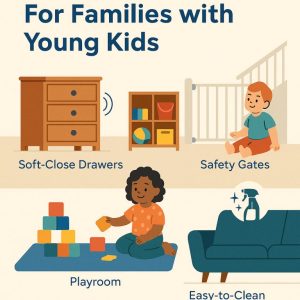In this guide, I will show you how to install GSE Smart IPTV on Firestick and other Fire TV devices. You will also find the short instructions to install GSE Smart IPTV on Android TV Box, Smart Android TV, Android Phones & Tablets and iOS devices (iPhone, iPad, iPod Touch).
GSE Smart IPTV claims to be an advanced user-defined IPTV solution. This service allows you to import channel playlists and EPG guides from your IPTV subscriptions and offers an easy way to broadcast your channels.
Also Read: Terrarium Tv Buffering Issues
Remember that GSE Smart IPTV is not an IPTV service provider. It does not provide any IPTV content. It also has no affiliation with third party IPTV providers. To use this service, you need to provide your own content.
You can use GSE Smart TV with most of your IPTV subscriptions as long as your IPTV provider supports playlists, EPG guide or Xtream codes API.
You can also use GSE Smart IPTV as a media player. It can play video and audio files from local device memory. However, it is more commonly used as an IPTV player.
In addition to the installation instructions, in this guide I have also included sections on How to use and how to access Smart IPTV GSE on FireStick. You will also find a quick list of features and benefits of the GSE Smart IPTV app.
Governments and ISPs around the world monitor their users’ online activities. If you find copyrighted streaming content on Fire TV Stick, you may have serious problems. Currently, your IP is visible to everyone . I highly recommend you get a good Firestick VPN and hide your identity so your movie watching experience doesn’t turn out badly.
ExpressVPN which is the fastest and most secure VPN in the industry. It is very easy to install on any device including Amazon Fire TV Stick. Plus, it comes with a 30-day money back guarantee. If you don’t like their service, you can always ask for a refund. Express VPN also has a special deal where you can get 3 months for free and save 49% on the annual plan.
HOW TO INSTALL GSE SMART IPTV ON FIRESTICK
GSE Smart IPTV is officially available on Play Store and Apple App Store. However, on Amazon devices, such as the Firestick, they need to be sideloaded. It is not hosted on the Amazon Store.
To side-load any external app on the Firestick, you need to make sure you have enabled it App from unknown sources. If you don’t know how to do this, follow these steps before starting the installation procedure:
– Go to the settings on the Firestick device
You will find the Settings in the menu bar on the main screen (top)

– Navigate to the menu item called My Fire TV and open it

– Now you need to access the Developer Options menu item in the next window

– In this window, if the App from unknown sources option says OFF, you need to click on it and turn it on
Do not click if it is already active

– Go ahead and click Turn On when this message appears on the screen
GSE Smart IPTV is a reliable and safe app. Don’t worry about this warning message

Now that you’ve authorized the installation of third-party apps, let’s get GSE Smart IPTV on Amazon FireStick.
STEPS TO INSTALL GSE SMART IPTV ON FIRESTICK
Here are the steps:
1- The first thing we will do is install the Downloader App, Downloader is available through Amazon Store, This app will help you load sideload the app GSE Smart IPTV Firestick. Open the Search tool in the upper left of the main screen Firestick.

2- After installing Downloader, go ahead and open it
A couple of instructions should appear. You just have to get past them by choosing the appropriate on-screen options. On the main Downloader app screen, click on the URL text box on the right side (where it says “http: //”)

3- Now we use this on-screen keyboard to enter the following path: https://www.gsesmartiptv.com
OR, simply use the shortened version of this URL gsesmartiptv.com (as you see in the image below)
Check the URL once to make sure you spelled it correctly, Click GO

4- The Downloader app will now redirect you to its Browser section where the following web page will be loaded, Scroll down a bit and click where it says Download for Amazon Devices.

5- Downloader connects to the online file location and starts downloading GSE Smart IPTV APK on Firestick. This takes a couple of minutes

6- When the APK file download is complete, the following message is displayed
Go ahead and click Install

7- Wait a minute to install the GSE IPTV app on the FireStick

8- The App installed notification indicates that the GSE Smart IPTV app has been installed.
Clicking the OPEN option launches the app immediately. But we’re not doing it right now.
Let’s go back to the Downloader app and delete the APK file we downloaded. It’s a good practice that keeps limited Firestick storage clean.
Click DONE

9- You need to see this message
Click Delete

10- Confirm by clicking Delete again
Note: You can also delete the APK file later. Just open the Downloader app, click File in the left menu, select the APK file and hit the 3-line menu button on the FireStick remote

Great! You now have GSE Smart IPTV on Amazon FireStick.
Firestick / Fire TV is now ready to stream your favorite content. However, before we begin, I would like to warn you that all online streaming is visible to your ISP and your government. This means that streaming free movies, TV shows, and sports could put you in legal trouble.
Thankfully, there is a surefire way to hide all streaming activity from your ISP and the government. All you need is a good Fire Stick VPN. A VPN will mask your original IP which is and it will help you avoid online surveillance, ISP throttling, and geo-restricted content.
We do not encourage infringement of copyright laws. But what if you unintentionally ended streaming content from an illegitimate source? It is not always easy to distinguish between a legitimate and an illegal source.
So, before we start streaming to Fire Stick / Fire TV, let’s see how to use ExpressVPN to keep your streaming activities hidden from prying eyes.
Step 1: Sign up for ExpressVPN HERE . It comes with a 30 day money back guarantee. This means you can use it freely for the first 30 days and if you are not satisfied with the performance (which is highly unlikely), you can ask for a full refund.
Step 2: Turn on the Fire TV / Stick and go to the “Search” option on the far left. Now type “Expressvpn” (without quotes) in the search bar and select ExpressVPN when it appears in the search results

Step 3: Click “Download” to install the ExpressVPN app for Fire TV / Stick.

Step 4: Open the app and enter the login credentials you created when purchasing the ExpressVPN subscription. Click “Sign in”
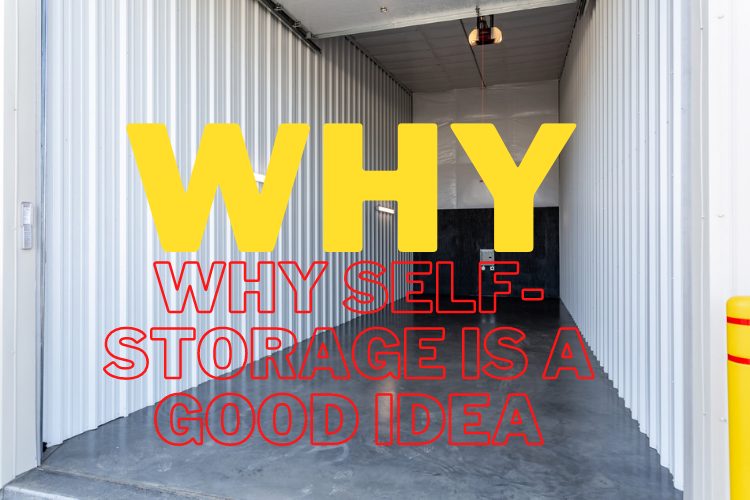
Step 5: Click on the power icon to connect to a VPN server. That’s all. Your connection is now secure with the fastest and best VPN for FireStick.

You can also read more detailed information on using ExpressVPN with Fire TV / Stick.
HOW TO USE GSE SMART IPTV ON FIRESTICK
This part will demonstrate how to use GSE Smart IPTV on Fire TV. If you need to know how to access the app on your device first, go to the next section.
When running the GSE Smart IPTV app on FireStick for the first time, the following authorization request is displayed, Click ok

Click allow on this prompt that appears at the bottom of the screen

Now you need to see the following EULA prompt with the Terms of Use and some disclaimers. Go ahead and click AGREE

Below is the main window of the GSE Smart TV app.

Let’s explore the items in the LOCAL category in the left menu one by one.
- Local Playlists : Allows you to add playlists stored in local memory
- Android Local Media : Play videos, music, etc. Directly from local storage without having to add playlists
- Upload Playlist with FTP : Allows you to download playlists from an FTP server
- Mode : Switch between mobile and TV mode. Usually, the app automatically detects the type of device. However, if not, you can manually change it
Now let’s look at the REMOTE category in the left menu.
REMOTE PLAYLISTS
The Remote Playlist This option allows you to import M3U and / or JSON playlists from the web. If you have an IPTV subscription that supports one of these playlist formats, you will be prompted to enter the playlist URL. Most IPTV service providers that support playlists offer M3U links.
Click the Remote Playlists option and in the following window, click the + button at the top

Click Add M3U URL (or ADD JSON URL) when prompted

Enter the details in the following popup and click the Insert button
XTREAM-CODES API
Since playlist URLs are long, it may be difficult to enter them with the remote. Therefore, if you have the Xtream-Codes API, use that.
Note: Due to the recent crackdown on Xtream codes, the API option may not work
Click API Xtreme-Codes in the left menu. Click the + icon at the top, on the next screen

Enter the details in the popup and click Enter
EPG PROGRAM GUIDE
You can use the EPG Program Guide option in the left menu to import the EPG from local file (in device memory) or from a URL
Most IPTV service providers that support playlists option also offer EPG link
Click the EPG Program Guide option on the main screen of the GSE Smart IPTV on FireStick app.

On the next screen, click the + icon at the top

Click Add Local EPG Source if you have an EPG file in local storage
Click Add Remote EPG Source to add a URL

ADD EXTERNAL PLAYER FOR VIDEO PLAYBACK
The GSE Smart IPTV FireStick app also allows you to add an external video player. While the app has a built-in player, you can have a better playing experience with an external player like MX Player.
Click External Player in the left menu on the main screen of GSE Smart IPTV app

Click the + icon at the top

Click Find in the popup

The app will list all your installed media players. Click the one you want to use (e.g. MX Player)

Click Insert in the popup.
HOW TO ACCESS GSE SMART IPTV ON FIRESTICK
This section is for users who want to know how to access GSE Smart IPTV or any other app installed on Firestick.
The apps you install may not necessarily appear on the FireStick home screen (if you have more than 20 apps). Here are some of the ways to access it:
1- From the main FireStick screen, go to Settings / Applications / Manage Applications / GSE Smart TV (or any other app you want to access) / Launch Application
OR
2- Press the Home button on the FireStick remote for about 5 seconds. Click Applications when prompted.
3- Select the second line in the main FireStick screen called Your Apps & Channels . Go left and click See All
Scroll down and select the GSE Smart IPTV app. Click on the app to open it.

You can also move the app to the home screen if you want to access it quickly. Press the 3-line menu button on the remote control and click the Move option in the TV pop-up window. You just have to drag the GSE Smart TV app to the first line
How to install GSE Smart IPTV
TO INSTALL GSE SMART IPTV ON ANDROID TV BOX, SMART ANDROID TV AND ANDROID PHONES & TABLETS
GSE Smart IPTV is supported on all Android platforms including TV boxes, smart TVs and portable devices.
In fact, this app is officially available via the Google Play Store.
There is no need to sideload or manually install this app on your Android devices.
Here are the steps to install GSE Smart TV on Android TV Box and other Android devices:
- Find the Google Play Store app and open it
- Search for the GSE Smart IPTV app
- Follow the onscreen instructions, download and install the app
The interface of GSE Smart IPTV is practically the same on all devices (including Amazon FireStick). To get started, you can refer to the How to Use GSE Smart IPTV on FireStick section.
HOW TO INSTALL GSE SMART IPTV ON IOS
GSE Smart IPTV is also officially available on iOS devices via the Apple App Store. So, again, sideloading is not required.
Here is how you can get GSE Smart IPTV on iPhone and other iOS devices:
- Open the Apple App Store
- Search for GSE Smart IPTV
- Follow the onscreen instructions and install the app
The menu options of GSE Smart IPTV on iOS are the same as for other devices. Again, you can refer to the How to Use GSE Smart IPTV on FireStick section above.
FEATURES AND BENEFITS OF GSE SMART IPTV
Here are some important details and features:
- GSE Smart IPTV is a kind of IPTV management tool
- This app does NOT provide any standalone IPTV content
- You need to have an IPTV subscription from another provider to use this app
- The app allows you to import playlists from multiple subscriptions from multiple IPTV service providers
- GSE Smart IPTV supports M3U and JSON playlist formats
- It also allows you to use the Xtream Codes API
- You can also import EPG program guides
- Both local and remote (URL-based) playlists and EPGs are supported
- GSE Smart IPTV also allows local multimedia playback from the device memory
- It has apps for Amazon FireStick, Android TV Box and Smart TV, Android mobile devices and iOS devices
- It allows you to integrate an external media player
WRAPPING UP
GSE Smart IPTV is a great IPTV tool that allows you to use multiple IPTV subscriptions from one place. With support for M3U & JSON Playlists, EPG Guides and Xtream Codes, the app offers more options to import channels from your subscriptions.
GSE Smart IPTV on FireStick and other supported devices is largely free. It also has a paid version, which unlocks all its features. However, the free version is good enough for most users. All in all, it’s a great IPTV player to have.
Also Read: Pinay flix tv Filipino Entertainment