Have you ever encountered VPN error 619 on Windows while using a VPN? If so, this post can help you solve this problem on your device. Here’s everything you need to know about VPN Error 619 to fix this glitch on Windows 10 devices.
To remain anonymous online in this digital age, you need to use a VPN service. A virtual private network (VPN) allows you to establish a secure connection while browsing the Internet. Another great advantage that most users have started using VPNs for is that they can view globally restricted content that is banned locally. With the help of a VPN, you can easily connect to proxy servers in different locations to watch movies, TV shows and securely access other media content. To be more precise, inside the word proxy servers (inside the sentence: With the help of a VPN, you can easily connect to proxy servers in different locations to watch movies, TV shows and securely access other media content.)
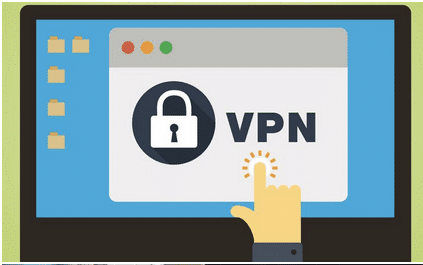
WHAT IS VPN ERROR 619?
This is a common VPN error that occurs while trying to connect to a VPN server. VPN error 619 occurs when some firewalls or third-party anti-virus software prevent the VPN service from running on your device.
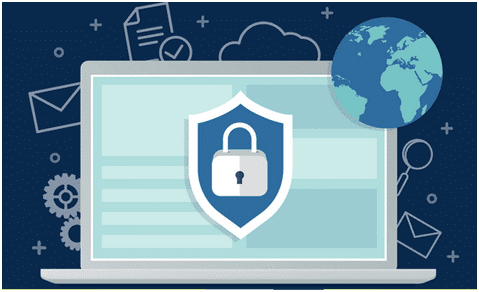
When this particular error occurs in Windows 10, the system displays the following error message on the screen:
Could not connect to remote computer.
Error 619 can also occur not only due to the presence of a firewall, but also if a third-party VPN app conflicts with the existing settings on the device.
HOW TO FIX VPN ERROR 619?
Here are some solutions to help you fix Error 619 on Windows 10 devices.
UNINSTALL THIRD-PARTY SOFTWARE
Third-party antivirus or VPN applications can interfere with connecting to the VPN server. So, you can try uninstalling the antivirus or VPN application installed on your Windows system to solve this problem.
DISABLE FIREWALL
Another solution you can try to fix VPN error 619 on Windows 10 is to disable for a time the firewall on your device. If you are using antivirus software, you can explore the built-in settings and temporarily disable it to see if the VPN error is resolved.
CUSTOMIZE PROXY SERVER SETTINGS
If your device is connected to a proxy server, we recommend disabling it so as not to interfere with the VPN connection setup. To disable proxy server in Windows 10, follow these steps:
Open Windows Settings then Press the Windows + I key combination.
Select “Network and Internet” in Settings.
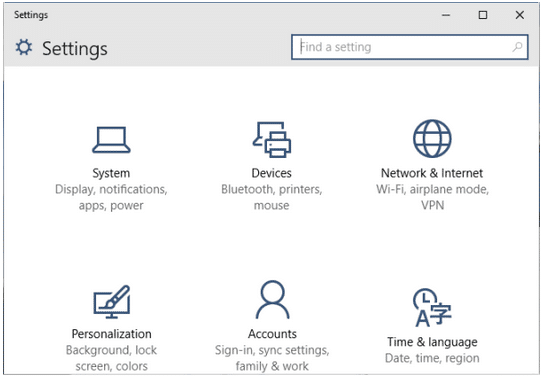
Scroll down until you reach the “Proxy server” section.
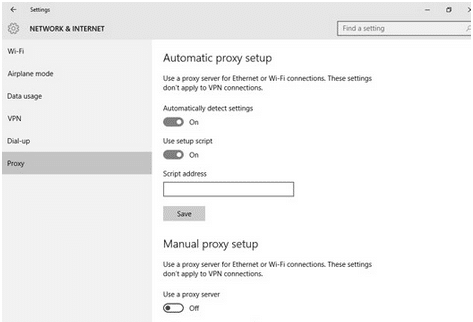
First enable the “Automatically detect settings” option and then make sure the “Use proxy server” option is off.
SETUP A NEW VPN CONNECTION
The next solution to fix VPN error 619 on Windows 10 devices is to set up a new VPN connection with Point-to-Point Tunneling Protocol (PPTP).
Press the Windows + I key combination to launch Windows Settings, then select “Network and Internet”.
Switch to the VPN option in the left menu pane.
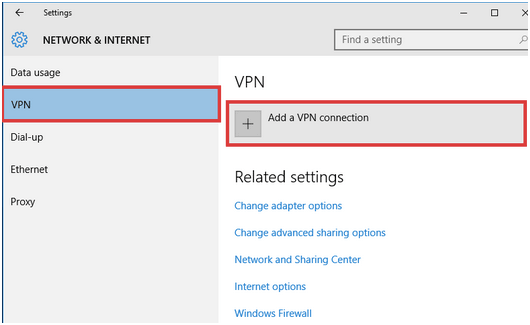
Tap “Add New VPN Connection”.
Follow the on-screen instructions to enter the required information, but change the VPN type to “PPTP.
DOWNLOAD SYSTWEAK VPN FOR WINDOWS
Don’t like your VPN connection? Try another alternative to VPN on your device. Download the powerful Systweak VPN for Windows with many advanced security features to keep your online privacy intact.
Systweak VPN is one of the best VPN services for Windows that masks your IP address to ensure online anonymity. You can enjoy a wide variety of limited entertainment media content worldwide with this awesome VPN tool. This allows you to establish a secure connection through an encrypted tunnel between your device and the VPN server.
CONCLUSION
In this guide, how to fix error VPN 619 on Windows 10 devices. You can use one of the solutions mentioned above to fix this crashing issue on your system, so you can use the VPN again without interruption.






